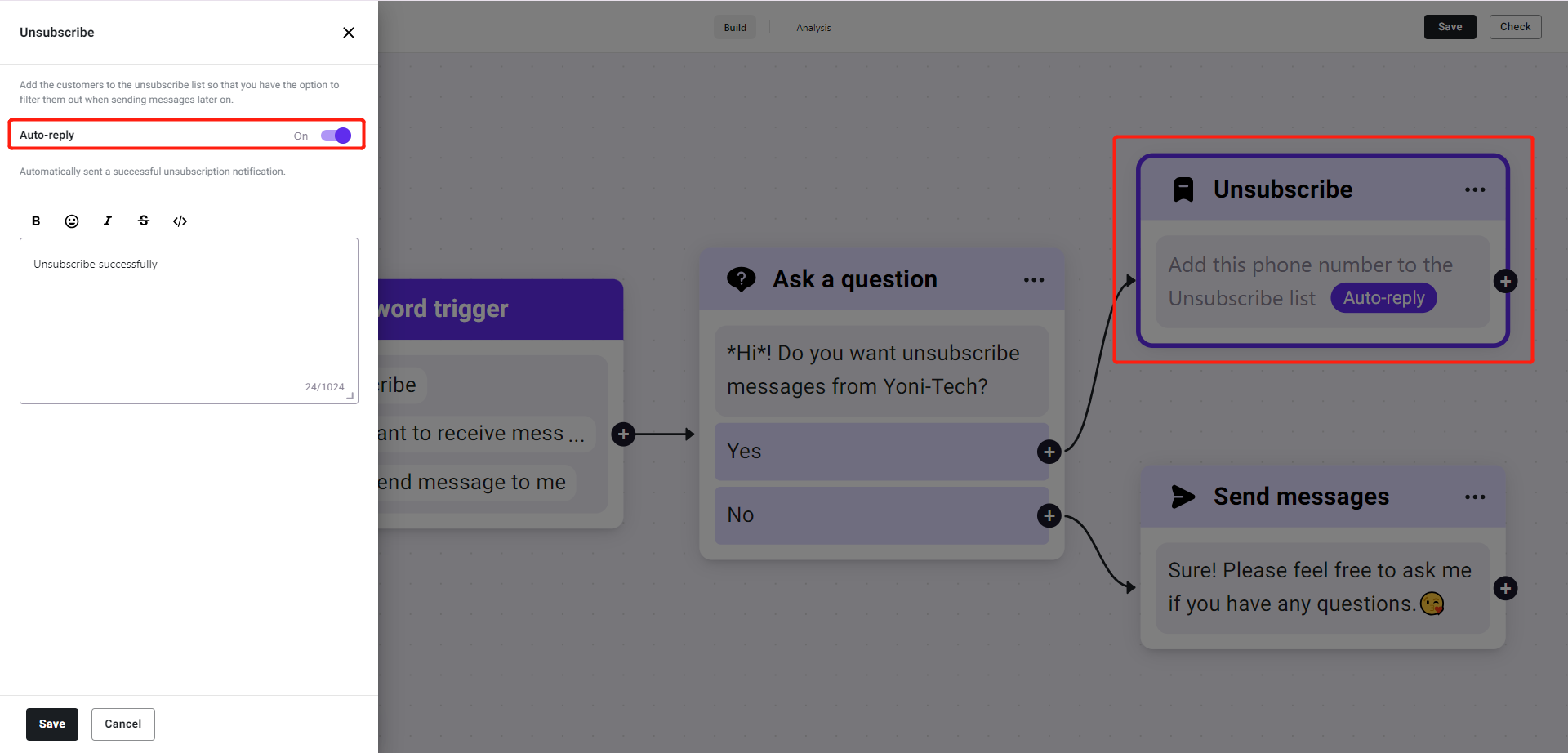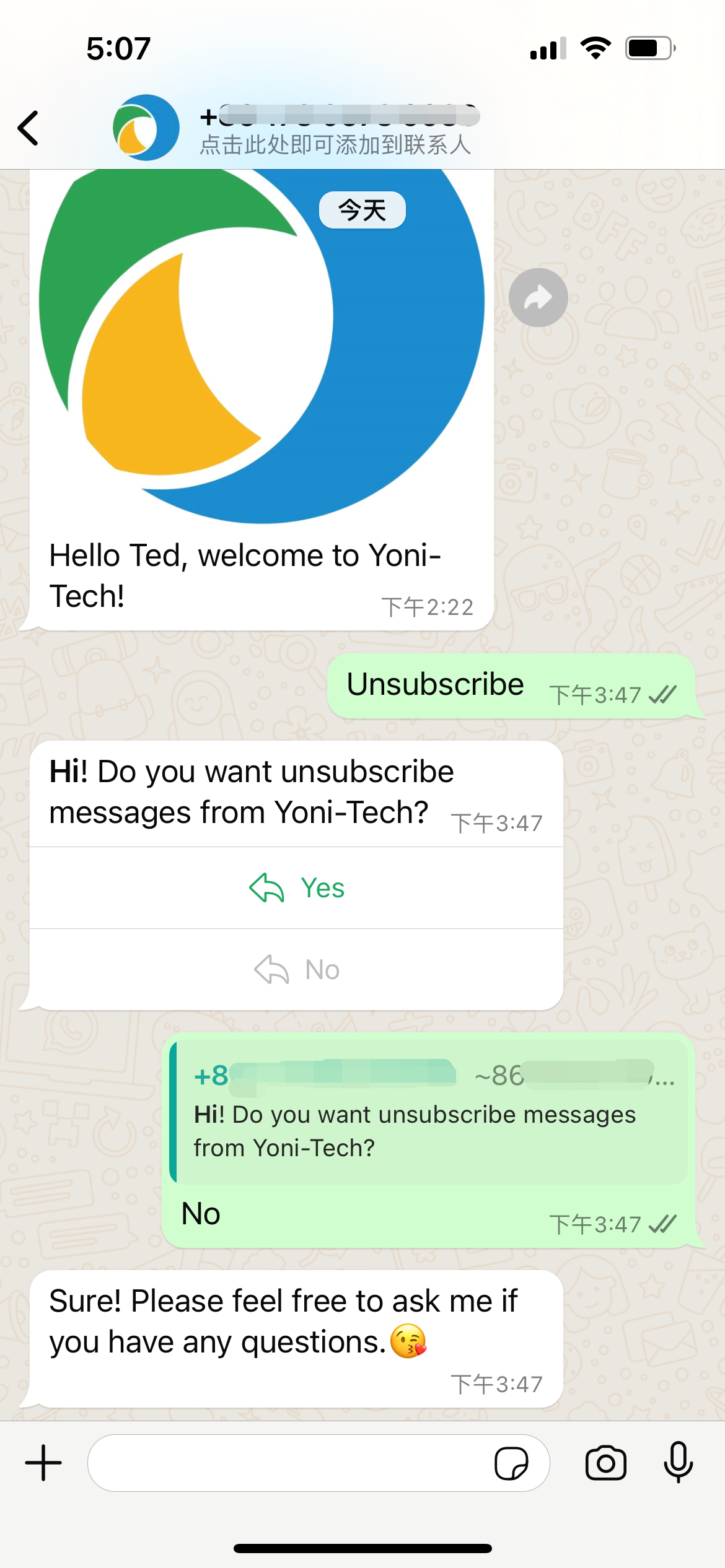Keyword Trigger
What is Keyword Trigger?
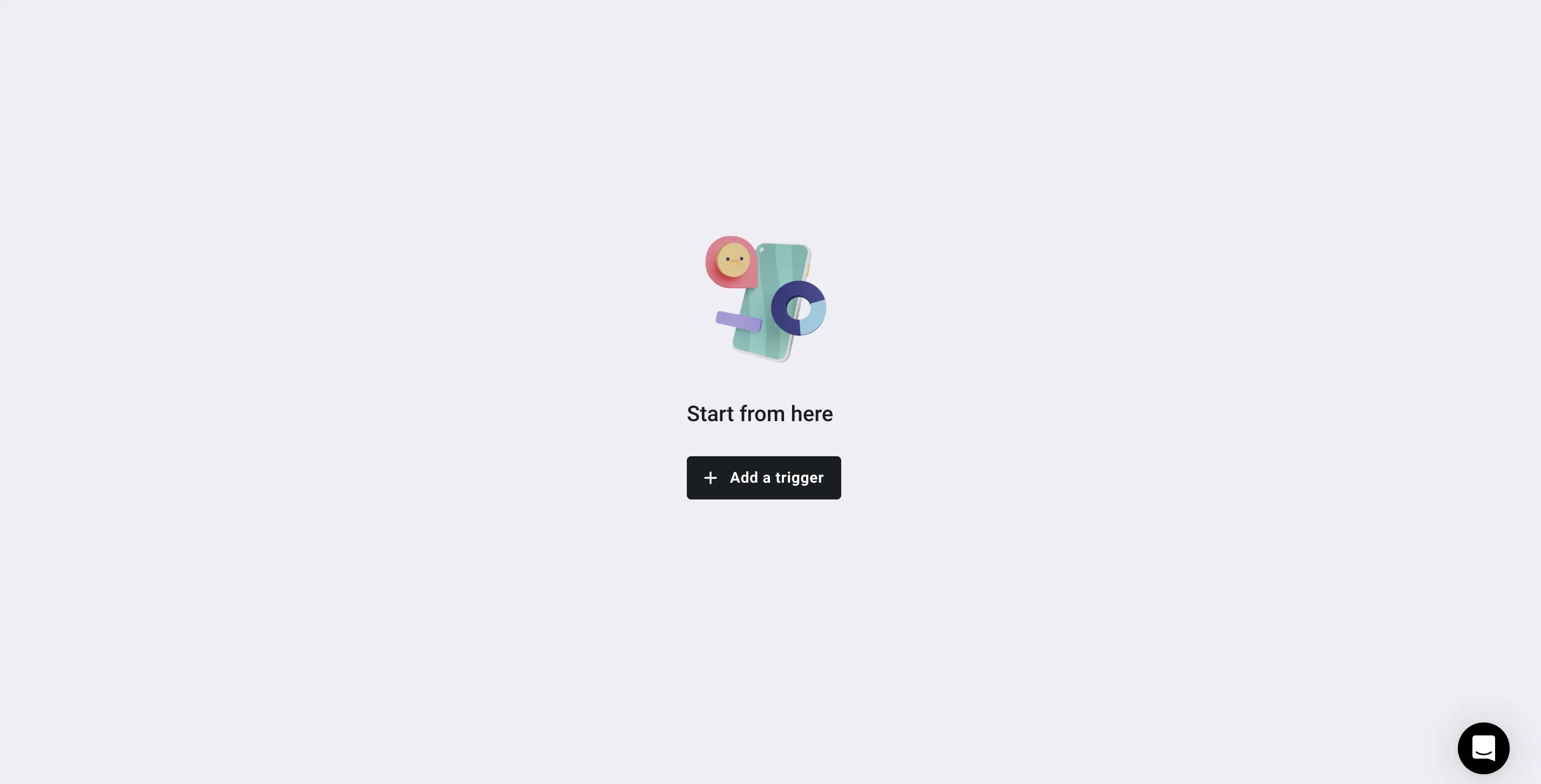
Keyword Trigger Types
- Exact Matching: The triggering occurs only when the user's reply perfectly matches any of the set keywords.
Suitable for specific discount codes or invitation codes for coupon redemption.
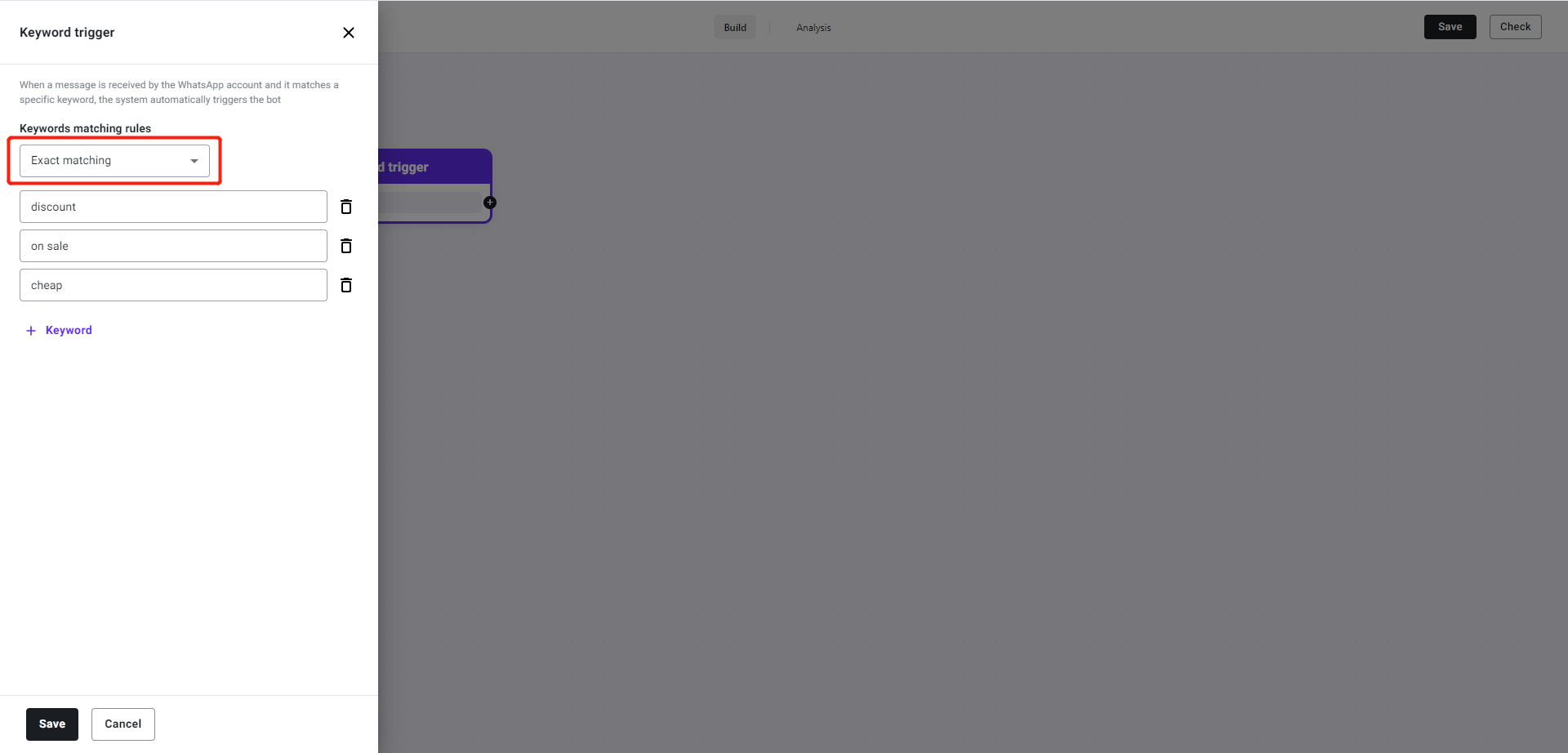
- Containing: The user's response needs to include at least one of the trigger keywords to activate the BOT.
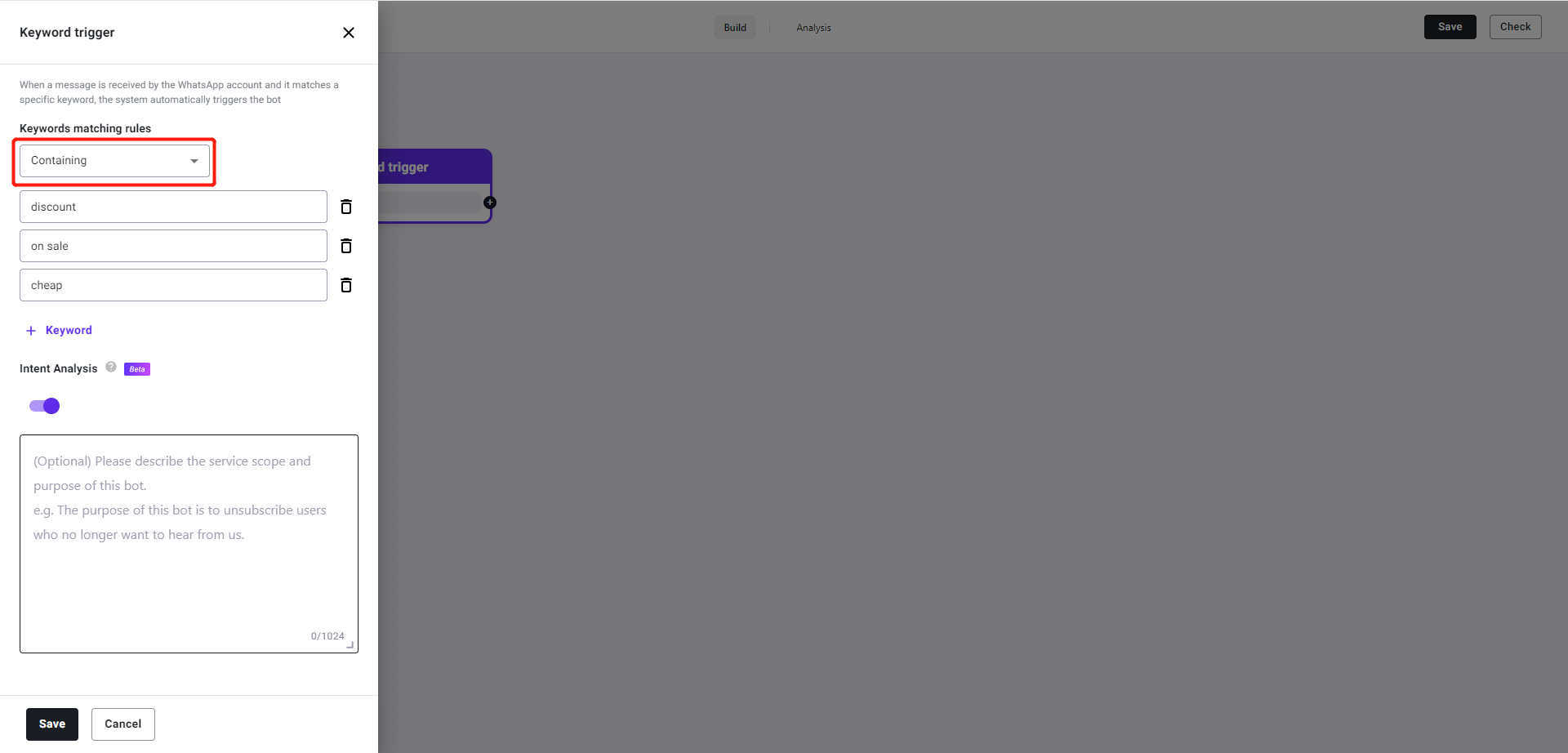
Ask a question
What is "Ask a question"?
"Ask a question" represents an inquiry initiated by the business side, and this component will wait for the user to respond before proceeding with the subsequent actions based on the reply.
"Ask a question" types
- Text (Textual): Questions presented in textual form. After the user responds, the information provided by the user can be stored as a variable for subsequent interactions with the customer.
For example, you can ask the customer for their name and then save the replied name into the customer information. In subsequent conversations with the customer, you can then insert this name into the chat content.
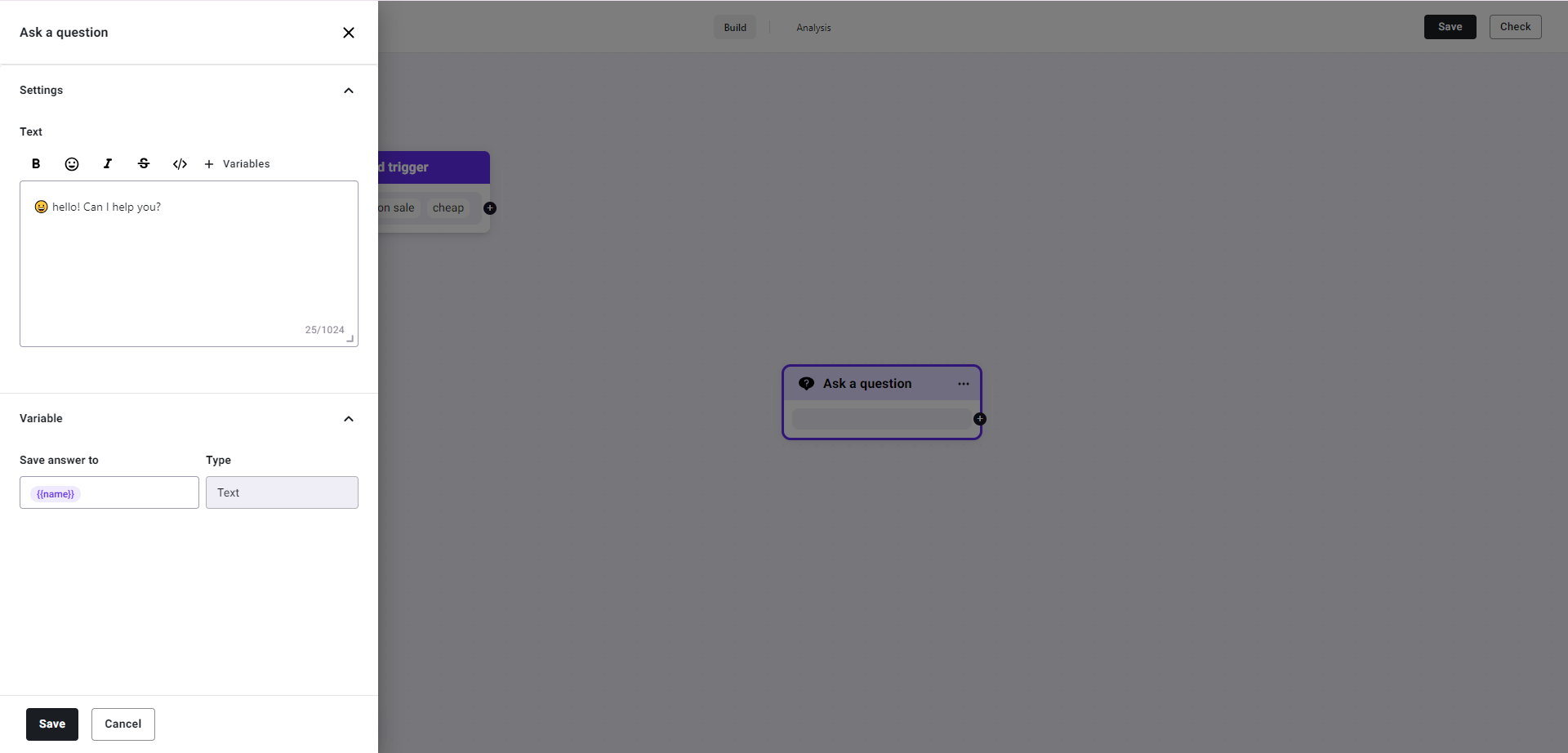
- Button: Quick Reply buttons (up to three). You can provide the customer with a few options to choose from. When the customer clicks on an option, it will automatically reply with that choice, allowing for different routing based on the customer's selection.
For example, you can ask the customer whether they want to inquire about pricing or products. If the customer replies with "pricing", automatically send them a quotation document. If the customer clicks on "products", automatically send them a product introduction.
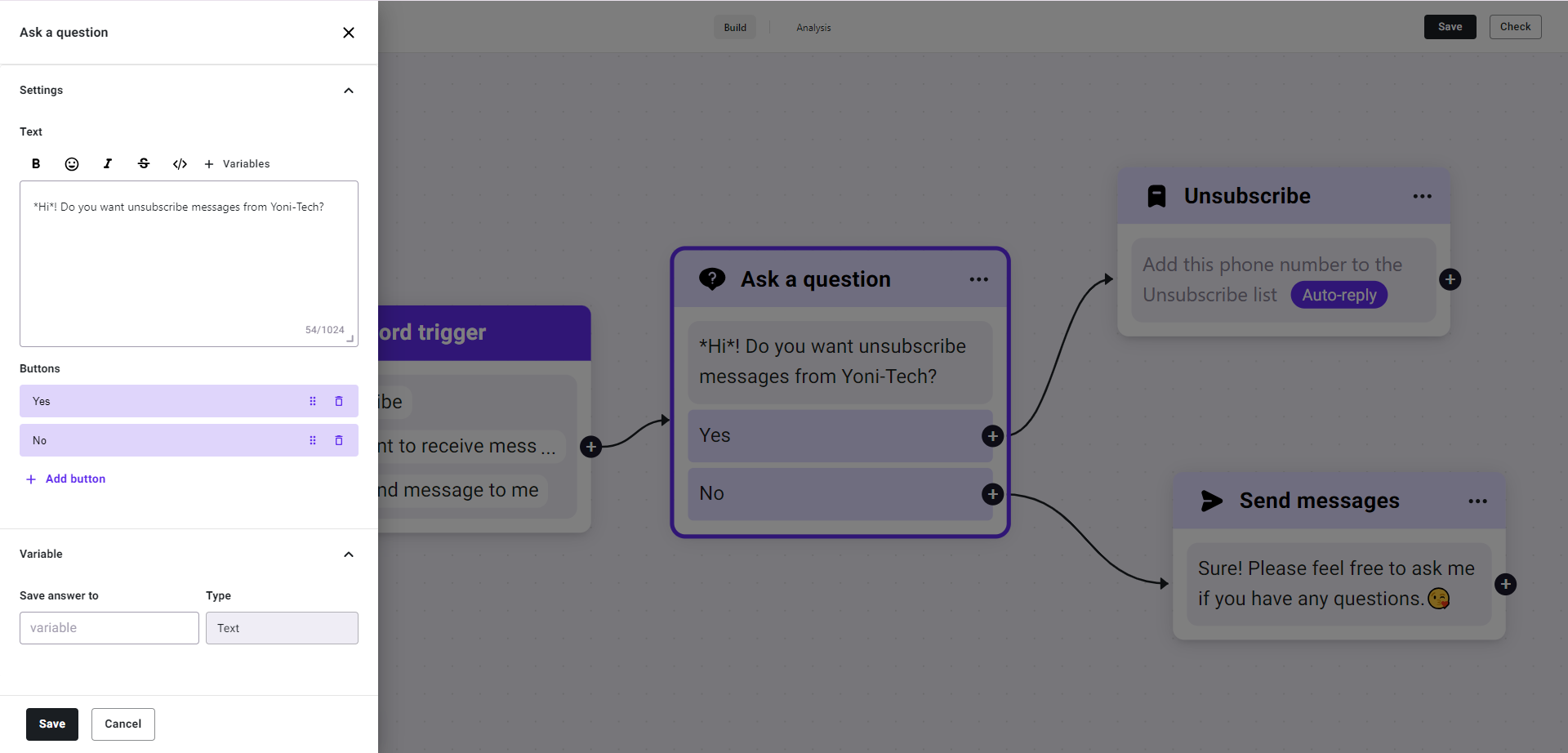
- List: Menu bar. Up to 10 response options can be set. Suitable for businesses that want to provide quick replies but are limited by the number of quick reply buttons. It also allows for further segmentation and responses to user questions and needs.
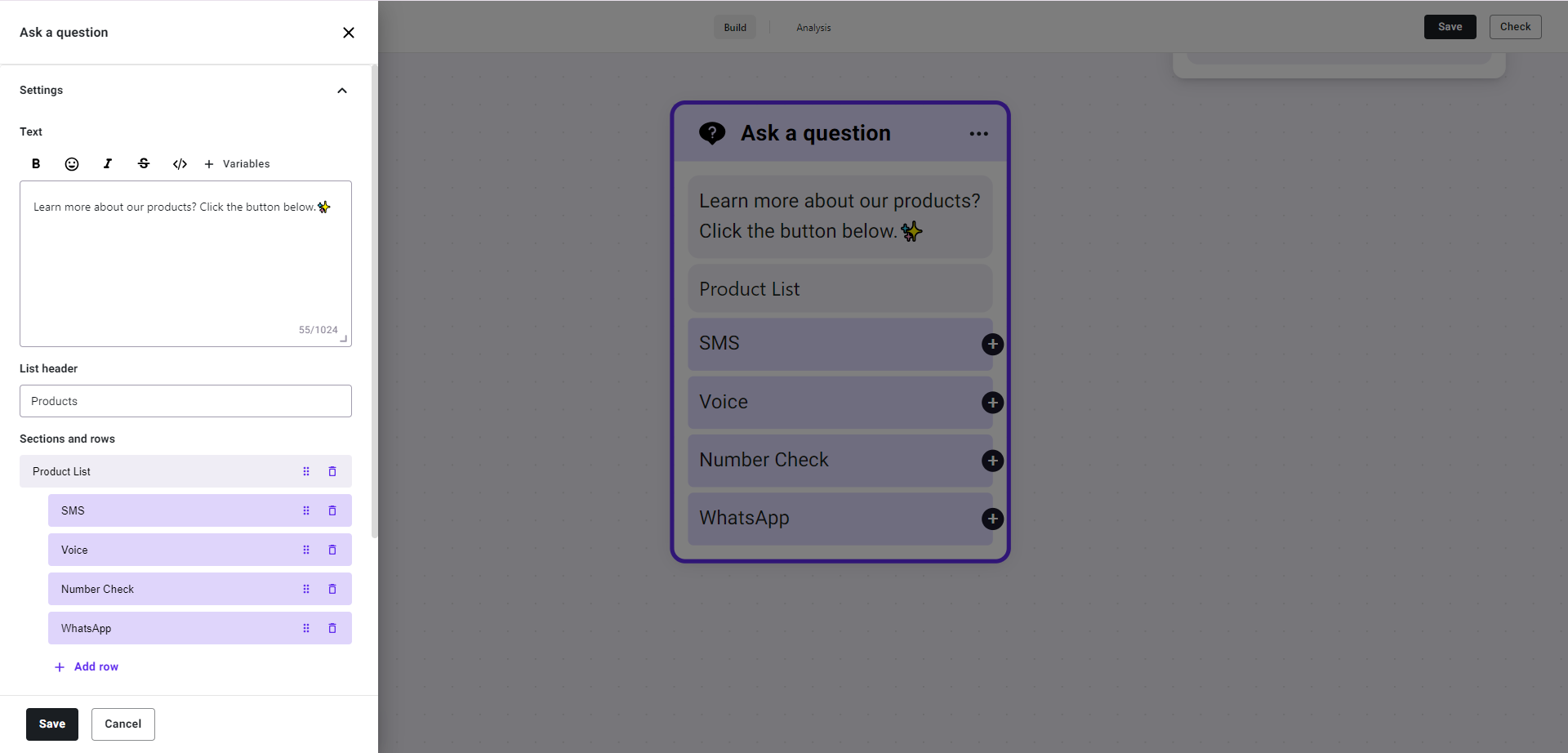
Send messages
What is "Send messages?"
"Send messages" refers to businesses sending messages to customers. The key distinction from "Ask a question" lies in the fact that "Send messages" involves only sending messages without waiting for the user's response and subsequently responding based on their reply.
"Send messages" Types
- Text: Messages in textual form. Up to five messages can be sent consecutively in a single instance.
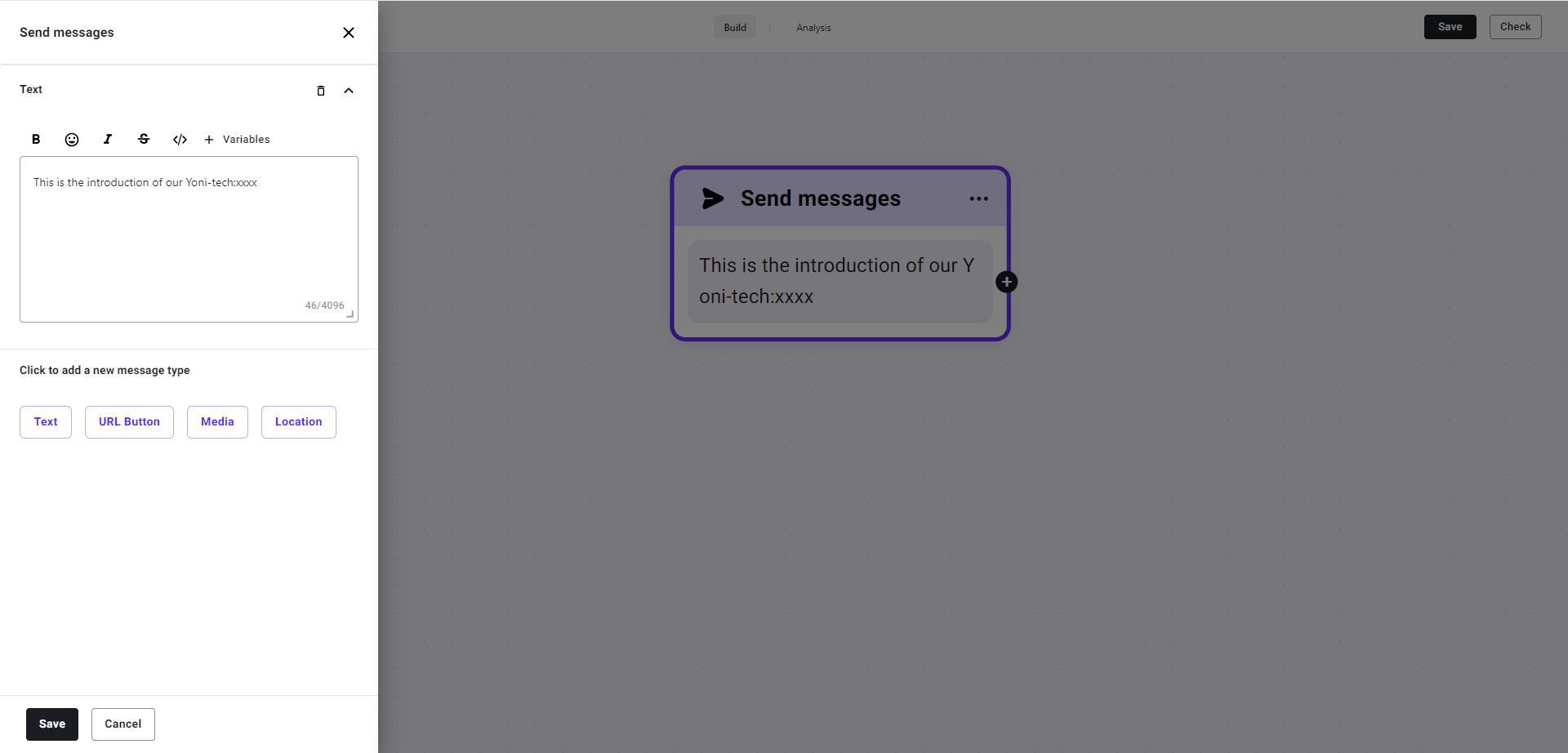
- Text & URL Button: A message format combining text with a link. The link can be placed within a button. In a single message instance, only one Text & URL Button format message is supported for sending
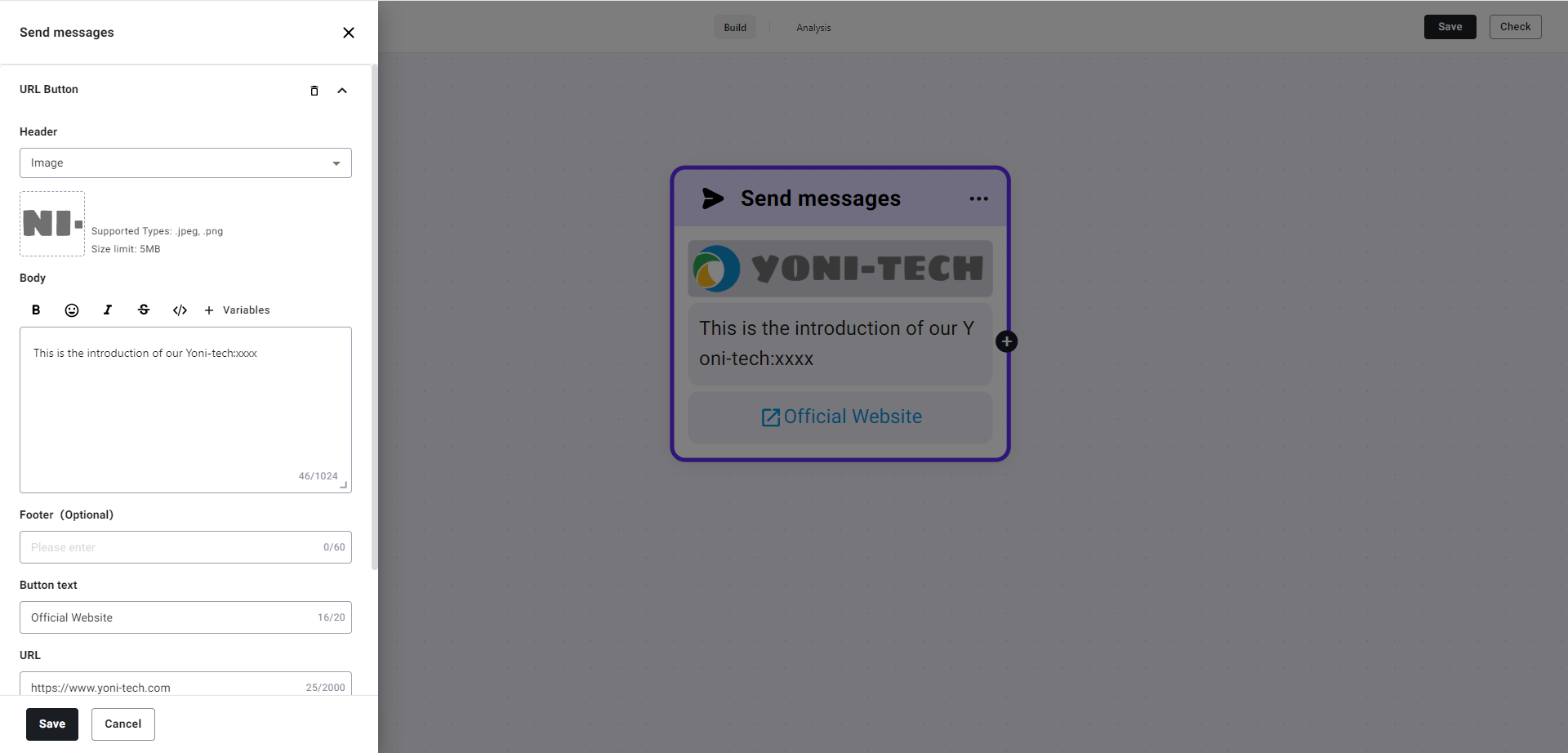
Picture
- Require: .jpg, .jpeg, or .png format with a maximum size of 5MB.
- Recommended dimensions are 1125px * 600px.
Video
- Require: .mp4 format, with a maximum size of 16MB.
File
- Require: The file size should not exceed 100MB.
Unsubscribe
What is "Unsubscribe"?
"Unsubscribe" represents opting out or unsubscribing. When this component is connected, the BOT will add the current conversation's customer to the unsubscribe list. This way, during the next promotion campaign, customers in the unsubscribe list can be filtered out, preventing them from receiving further messages.
Suitable Cases
When a business conducts mass marketing campaigns, customers who haven't purchased from the brand or engaged with brand information for a long time may react negatively to receiving mass marketing messages, potentially leading to complaints against the business's WhatsApp account. High complaint rates can pose a risk of the account being blocked. To mitigate this risk, businesses can include an unsubscribe button in their marketing messages. This way, when customers no longer wish to receive similar marketing messages, there's an option provided for them to unsubscribe, reducing the likelihood of customer complaints. After implementing the unsubscribe button in mass messages, it's essential to configure the BOT based on the keywords presented in the unsubscribe button to trigger the unsubscribe process.